client_id and client_secret) and pilot how Chart works.
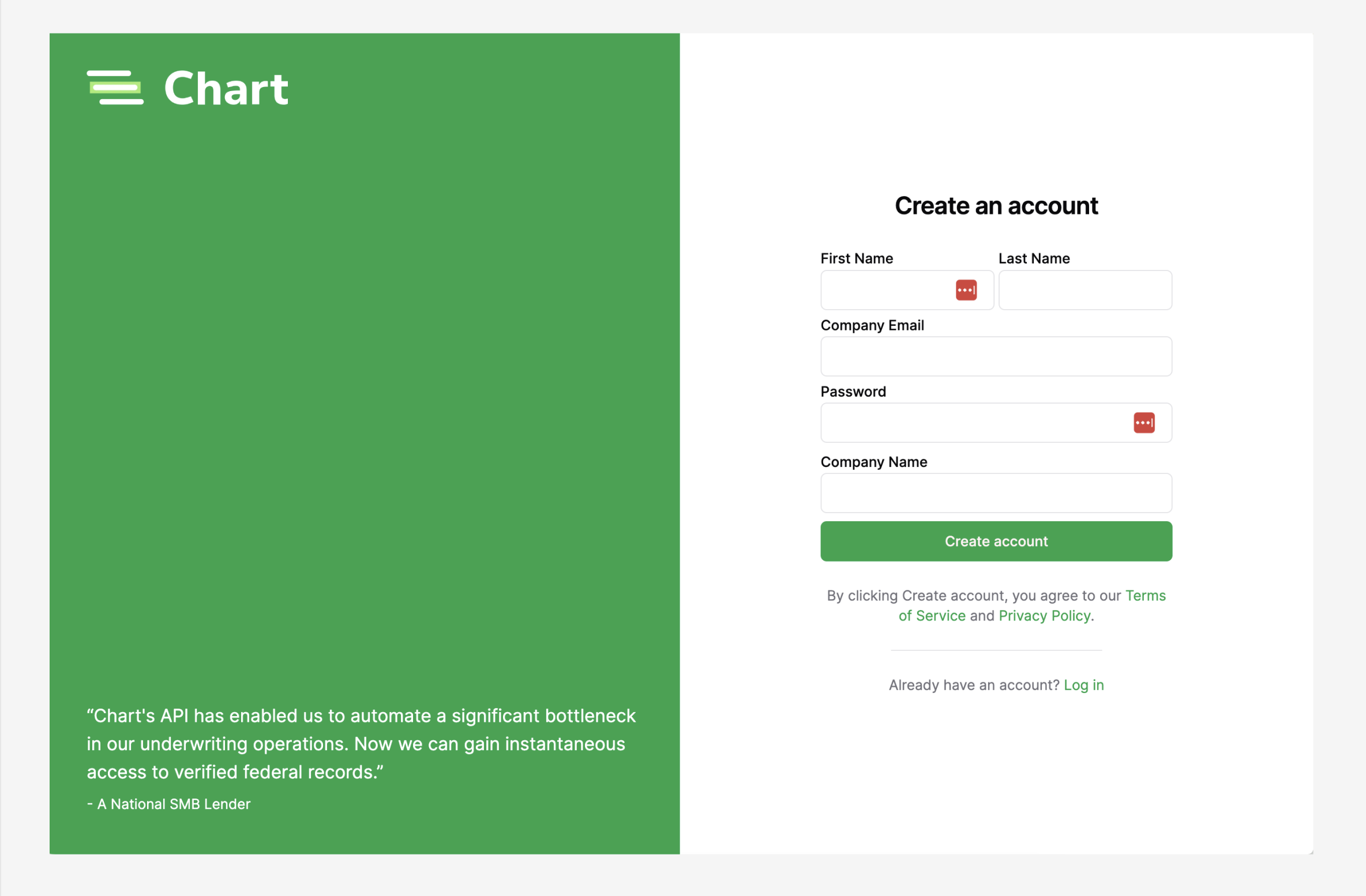
- Go to the Chart Developer Dashboard and sign up for a new account. You’ll need to provide your name, company name, email address, and create a password.
- Upon creating the application, you’ll be provided with a
client_idandclient_secret. You will use these credentials to authenticate your application to obtain access tokens in order to call the Chart APIs. - Set up a secure method for storing your
client_id,client_secret, and futureaccess_tokens to prevent unauthorized access. Here are some methods to securely store these credentials: - Environment Variables: Store yourclient_idandclient_secretas environment variables within your application. When your application needs to use these credentials, it can access them from the environment variables without exposing them in your source code. - Secure Database: Store the access tokens in a secure database with proper encryption and access controls in place. Make sure to use a database that supports encryption at rest and in transit to ensure the security of the stored tokens. - Secrets Management Solutions: Utilize a specialized secrets management solution, such as HashiCorp Vault or AWS Secrets Manager. These tools provide additional layers of security, access control, and auditing capabilities to ensure the safe storage of yourclient_id,client_secret, andaccess_token. - When storing access tokens, also store any relevant metadata, such as the associated user ID. This will help you maintain data integrity and prevent mixing up tokens across different users. This topic is covered in more detail in Store Tokens. - (Optional) if you are using the Chart Connect Redirect Flow,
specify any Redirect URIs for your application. This URL must be hosted on your own server or a trusted domain.
Example:
https://your-trusted-domain.com/api/chart/callback
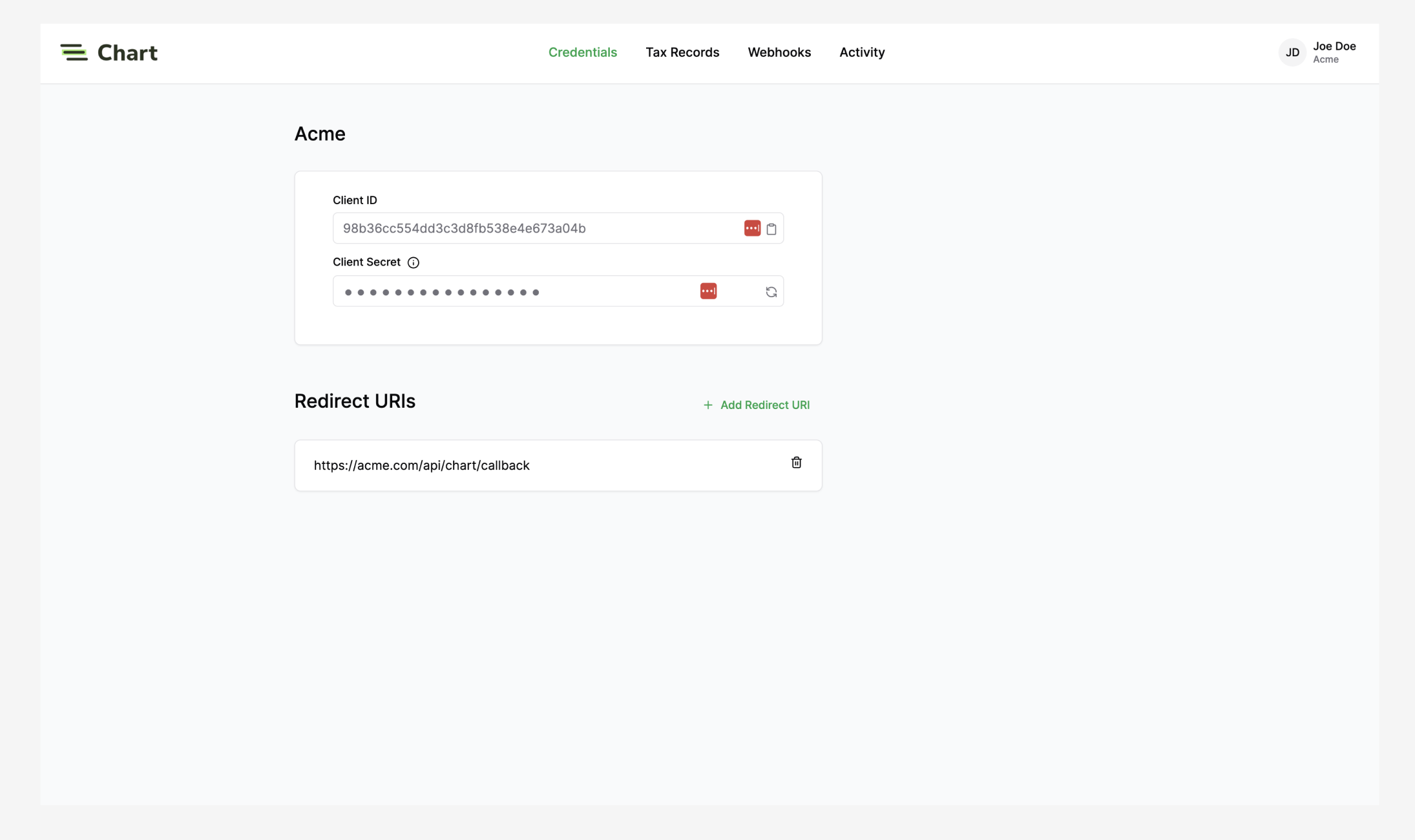
Redirect URIs
To authorize with Chart, you’ll need to provide one or more redirect URIs. The user will be redirected to the specified URI upon successfully authorizing your application access to their tax system. On redirect, the URI will contain an authorizationcode query parameter
that must be exchanged with Chart’s authorization server for an access token.
Chart’s embedded Frontend SDKs don’t need to set up a redirect URI.
The default redirect URI https://trychart.com is already applied.
The redirect URIs must match one of the following formats—
| Protocol | Format | Examples |
|---|---|---|
| HTTP | A localhost URI with protocol http:// | http://localhost:8000 |
| HTTPS | A URI with protocol https:// | https://example.com |
Checkpoint + Next Step
After completing this step, you should have registered for a Chart Developer
Dashboard account using your unique
client_id and client_secret. You now
have everything necessary to Set Up Chart
Connect to begin connecting to
tax providers.