client_id and client_secret
to build and test how Chart works using simulated data.
This
client_id and client_secret will only work for the sandbox provider.
If you would like to test real providers with live data, you must request developer keys from
[email protected].Open Chart Connect
Chart Connect provides a secure and elegant authorization flow for your users to grant your application access to their tax records. Since this quickstart assumes you have not built an application yet, we must make sure that a properredirect_uri is set up before continuing or
our authorization code generation will fail.
In your Chart Dashboard, go to the “Redirect URIs”
section and select + Add Redirect URI. We are going to use https://example.com for testing purposes.
In production, you will want to use your own application’s urls for the Redirect Uris
(and remove all mentions of https://example.com or http://localhost).
Redirect URIs are only needed if you are redirecting to Chart Connect.
If you decide to use our embedded Chart Connect flow, you do not need to specify a redirect_uri;
the SDK does this for you.
We will launch Chart Connect - our secure authorization flow
for your users to grant your application access to their systems - by constructing and navigating
to the following URL on your browser. Copy the url below, open up your favorite text editor
(Notes, TextEdit, VS Code, etc), paste, and replace <your_client_id> with the client id found
in your Chart Dashboard.
Remove the angle brackets when replacing <your_client_id>.
Log in to a TurboTax account
Select the TurboTax provider on the selector page and log in with real Intuit credentials.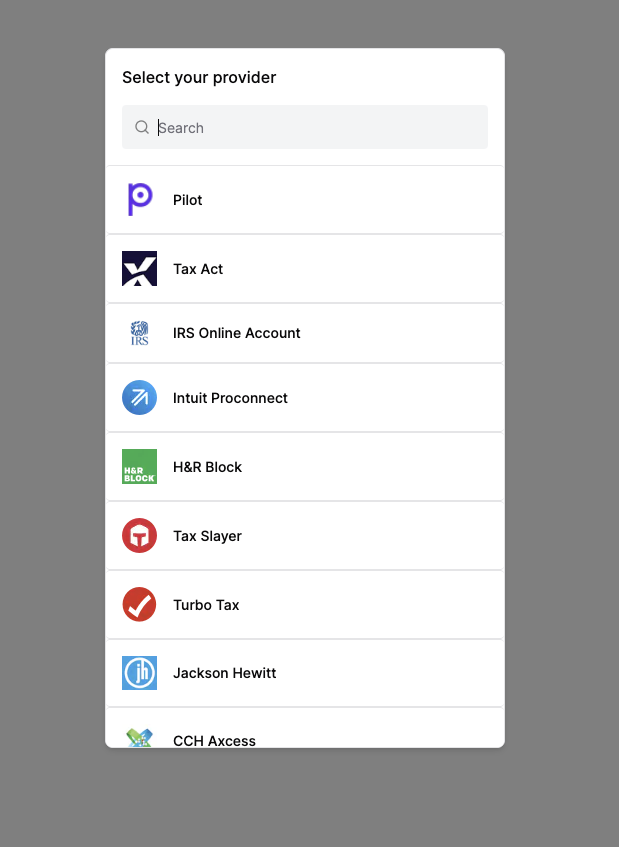
Exchange the authorization code for an access token
After successfully logging in via Chart Connect, your browser will be redirected tohttps://example.com
with the query parameter code in the browser URL. Copy the code from the url and save it in your text editor.
In a production system, however, the browser will redirect to your url and
your application will automatically copy the code and perform the remaining steps programmatically.
To exchange the code for a token, we use the curl command below. Copy the code below,
paste into your text editor, replace the <your_authorization_code> in the command with the one
you saved above (making sure to not include the angle brackets).
Congratulations!You have sent your first request to Chart’s API. The next step is to integrate Chart Connect onto your application.